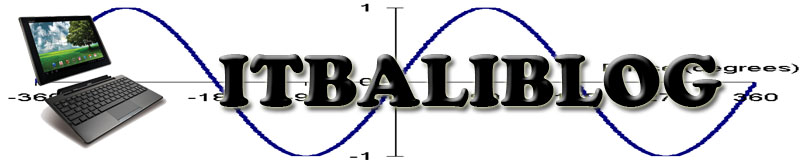1. TP-LINK TL-MR3220
SPESIFIKASI :
USB
2.0 Port for LTE/HSUPA/HSDPA/UMTS/EVDO USB Modem
1 10/100Mbps WAN Port, 4 10/100Mbps LAN Ports, support the
auto-Negotiation and auto-MDI/MDIX
Tombol WPS/Reset Button
Wireless On/Off Switch
Power On/Off Button
Catu Daya Eksternal 9VDC/0.85A
Dimensi ( W x D x H ) 8*5.4*1.7
in. (204*138*44mm)
Tipe Antena Omni
directional, Detachable, Reverse SMA
Gain Antena 5dBi
FITUR WIRELESS
Standar Wireless IEEE
802.11n*, IEEE 802.11g, IEEE 802.11b
Frekuensi 2.4-2.4835GHz
EIRP <20dBm
Keamanan Wireless Support
64/128 bit WEP, WPA-PSK/WPA2-PSK,
Wireless MAC Filtering
Teknologi Modulasi DBPSK,
DQPSK, CCK, OFDM, 16-QAM, 64-QAM
FITUR PERANGKAT LUNAK
Keamanan NAT
Firewall, SPI Firewall, MAC / IP / Packet / Application / URL Filtering, Denial
of Service(DoS), SYN Flooding, Ping of Death
Manajemen Web
Based Configuration(HTTP), Web Based Firmware Upgrade
Lainnya
Sertifikasi CE,
FCC, RoHS
Isi Paket 3G/4G
Wireless N Router
1 Antenna
Power supply unit
Ethernet Cable
Resource CD
Quick Installation Guide
Kebutuhan Sistem Microsoft®
Windows® 98SE, NT, 2000, XP, Vista™ or Windows 7, MAC® OS, NetWare®, UNIX® or
Linux.
Lingkungan Operating
Temperature: 0℃~40℃ (32℉~104℉)
Storage Temperature: -40℃~70℃ (-40℉~158℉)
Operating Humidity: 10%~90% non-condensing
Storage Humidity: 5%~90% non-condensing
2. TP-LINK TL-MR3420
FITUR PERANGKAT KERAS
Tampilan USB
2.0 Port for UMTS/HSPA/EVDO USB Modem
1 10/100Mbps WAN Port, 4 10/100Mbps LAN Ports, support the
auto-Negotiation and auto-MDI/MDIX
Tombol QSS (WPS
Compatible)
Catu Daya Eksternal 12VDC/1A
Dimensi ( W x D x H ) 6.9
x 4.4 x 1.2 in. (174 x 111 x 30 mm)
Tipe Antena Omni
directional, Detachable, Reverse SMA
Gain Antena 2x3dBi
FITUR WIRELESS
Standar Wireless IEEE
802.11n, IEEE 802.11g, IEEE 802.11b
Frekuensi 2.4-2.4835GHz
EIRP <20dBm
Keamanan Wireless Support
64/128 bit WEP, WPA-PSK/WPA2-PSK,
Wireless MAC Filtering
FITUR PERANGKAT LUNAK
Quality of Service WMM
Keamanan NAT
Firewall, SPI Firewall, MAC / IP / Packet / Application / URL Filtering, Denial
of Service(DoS), SYN Flooding, Ping of Death
Manajemen Web
Based Configuration(HTTP), Web Based Firmware Upgrade
Lainnya
Sertifikasi CE,
FCC, RoHS
Isi Paket 3G/3.75G
Wireless N Router
2 Antennas
Power supply unit
Ethernet Cable
Resource CD
Quick Installation Guide
Kebutuhan Sistem Microsoft®
Windows® 98SE, NT, 2000, XP, Vista™ or Windows 7, MAC® OS, NetWare®, UNIX® or
Linux.
Lingkungan Operating
Temperature: 0℃~40℃ (32℉~104℉)
Storage Temperature: -40℃~70℃ (-40℉~158℉)
Operating Humidity: 10%~90% non-condensing
Storage Humidity: 5%~90% non-condensing
Bagi rekan blogger yang sudah memiliki namun menemui kendala atau modem tidak dikenali router, bisa mengupgrade firmware namun ingat " pastikan sumber daya/listrik tidak mengalami masalah selama melakukan proses upgrade
atau bagi rekan blogger yang ingin membeli bisa melihat modem- modem yang di support TP-Link 3G Router