Windows 7/Vista/8
Microsoft's latest advanced desktop system Windows 7 already sold over 500 Million copies till now, it becomes the most popular and advanced desktop OS. Our Super Free VPN account can be easily configured in Windows7 to get a very secure VPN access for best privacy when using public WiFi hotspot or when using hotel public internet during vacations.
-
From Windows 7 desktop, click Start - Control Panel to open the control panel window;
-
Click Network and Internet and then click Network and Sharing Center;
-
Click Set up a new connection or network and then Connect to a workplace;
-
Select option No, create a new cnonection and then Use my Internet connection (VPN);
-
In the Connect to a workplace window, fill the fields as shown below:
Internet address: superfreevpn.com
Destination Name: SuperFreeVPN
-
in Next window, use free in the User name field, and use the most up-to-date 4 digits password
 in the Password field, click "Connect" button to start your free VPN session!
in the Password field, click "Connect" button to start your free VPN session!

- Now you have connected to our Super Free VPN service from your Windows 7, start your new web browsing experience from anywhere now!
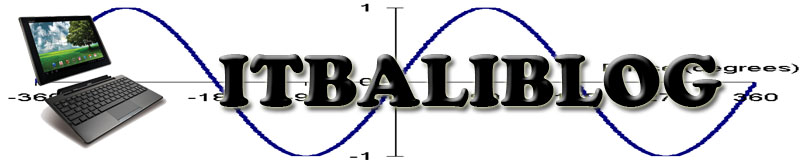









Tidak ada komentar:
Posting Komentar